How do I cross-list a section?
You can only cross-list a section after you have opened the course where the section currently resides.
Note: Only cross-list inactive courses. Do not cross-list active courses. If you cross-list active courses, assignment submissions and grades will be removed and may not be recoverable.
Open Course Settings
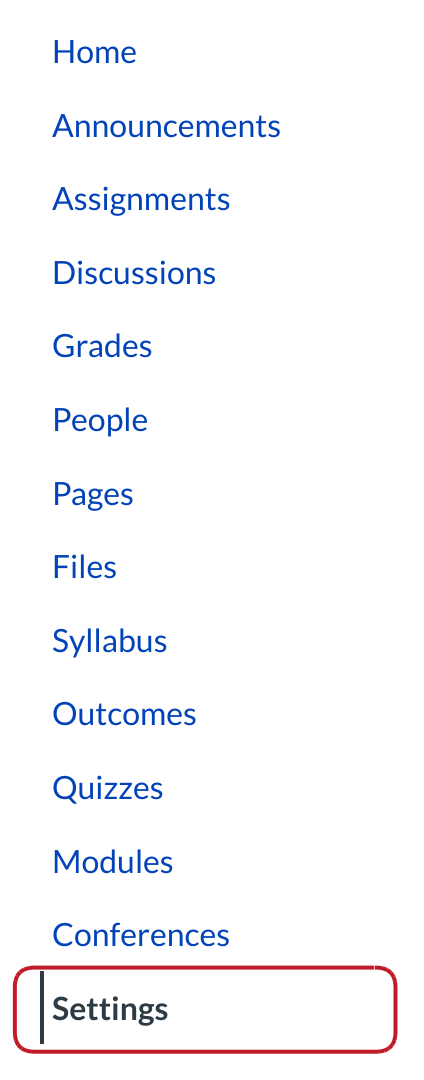
In Course Navigation, click the Settings link.
Open Section
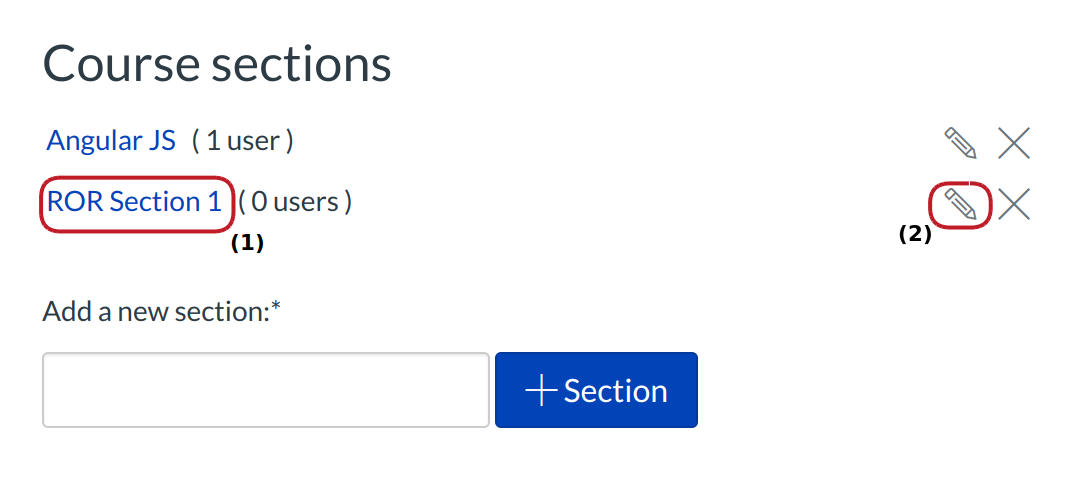
Click the title of the section you wish to edit. [1]
Note: If you only want to change the name of the section, you can click the Edit icon [2].
Cross-List Section
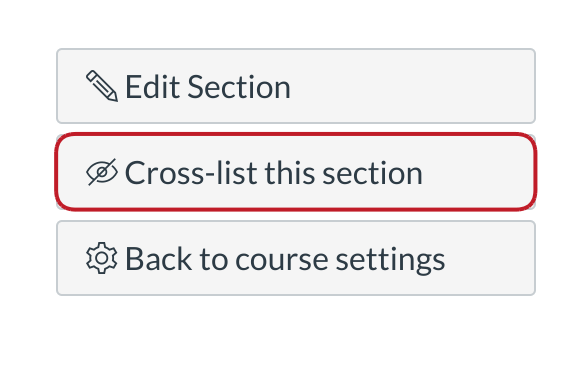
Click the Cross-List this Section button.
Search for Course to Cross-List Section To
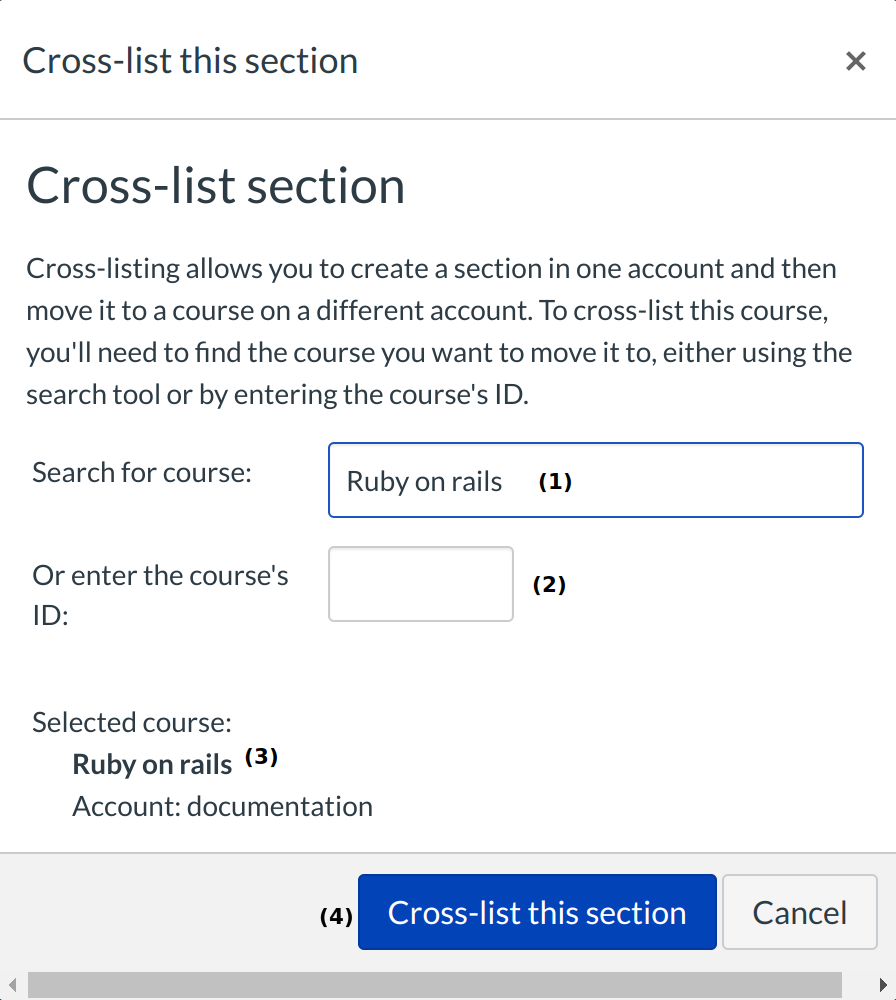
Type the course name in the Search for Course field [1] or enter the course ID number in the Enter the Course's ID field [2]. The course will appear under the selected course heading [3]. Click the Cross-List This Section button to cross-list the section [4].
Confirm Cross-Listing
A message will appear at the top of your browser confirming your section was cross-listed.
Confirm Cross-Listing
You can also verify a section has been cross-listed by looking at the breadcrumbs navigation.
Re-Cross-List a Section
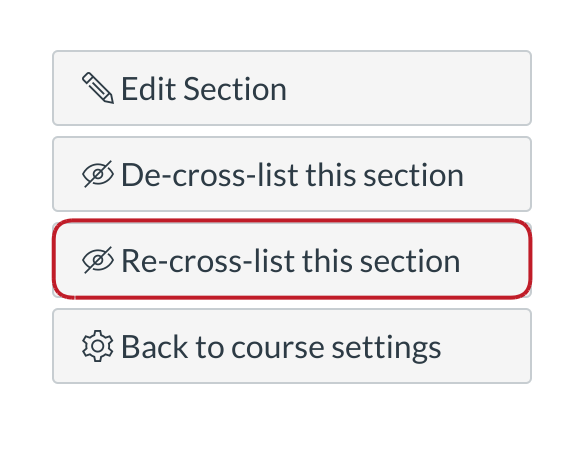
Click the Re-Cross-List this Section button. This will re-cross-list the section with a different course. However, when you de-cross-list a section, it will move back to the original course.
